Snow Lovely Tutorial
©BamaVamp
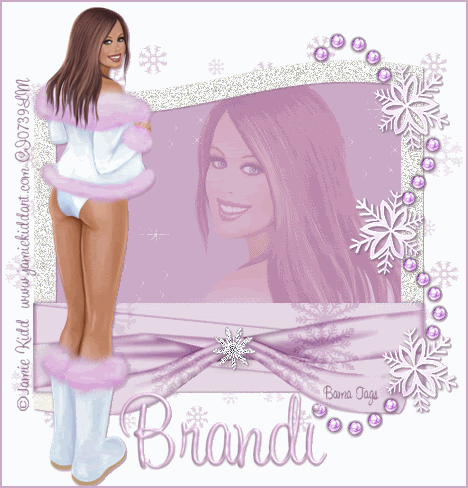
This is a fairly easy tutorial using basic PSP knowledge such as brushes, copying, pasting and blend modes.
Items needed:
Diamond snowflake & snowflake accent included in my zip file HERE.
Frame by Clarey you can get the set HERE and join her yahoo group HERE
Snowlake brushes can be downloaded from Gail at her site HERE.
Tube of your choice. I am using Jamie Kidd's art licensed by CILM. You must purchase this tube if you are wanting to use it in your creations.
~~~~~~~~~~~~~~~~~~~~~~~~
Let's Begin:
First you need to get your new brushes into PSP. There are many ways to do this, but I prefer opening PSP, go to File..Import Custom Brush and then finding the brush and adding it to my list. You can do whatever is comfortbable for yourself.
Open all your other supplies in PSP including the tube of your choice.
Create a transparent canvas, size of 500x500 and floodfill with white.
Find the frame you want to use, copy n paste it on your new canvas. I have used the "Color to Target" tool to change the color of the frame ribbon from blue to purple so that it matches my tube.
Optional step, on your frame layer click on your magic wand tool with feather on 10. Then click the white area of the frame and add a DSB Flux Noise or a regular Add Noise of your choice.
Still on your frame layer, using your magic wand with a tolerance of 0. Click inside the frame go to Selections..Modify..Expand by 4. Create a new layer under the frame and floodfill it with a complimentary color to your main tube. Deselect.
Since I had a closeup of my tube I added it as a new layer under the frame but above the floodfill. If you do not have a close up or cannot make one, you can use an optional image or the whole tube.
Once you have pasted your closeup, resize as needed. Still on this close up layer, in your layer pallete change the Blend Mode to Soft Light.
Add your main PSP tube to your working image, resize as needed.
I added a drop shadow to the frame and to my main tube of 1 1 100 2.89 using a darker shade of purple.
Copy and paste the diamond snowflake on the frame give it the same drop shadow as above.
I colorized my snowbeads accent to match my tube, then pasted it onto my working canvas and resized as needed. Add the same drop shadow as used above.
Now add your brushes. I added a few little sparkle looking brushes inside the frame around her face. Create a new layer above your background, find the snowflakes we imported earlier to PSP, they are called JascBrush, and then add them to your background as you like using the same complimentary color as earlier.
Add your copyright information, licensing info and/or watermark.
Type your name using a fancy font and colors complimenting your tube. I cannot remember the name of the font I used so I cannot supply it, so sorry.
Crop your entire piece as needed and save.
Optionally, you can add some animation to your tag as I have done below.

Whatever ya do, just make it your own and don't forget to show off your results!!
This tutorial is ©BamaVamp and was written on November 11, 2007.
Do not copy nor translate this tutorial.
Any likeness to any other tutorial is purely coincidental.
Please contact me for usage information.

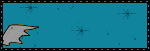
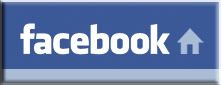

No comments:
Post a Comment