©BamaVamp

Supplies Needed:
3 Images can be found HERE.
Photoeffex Scanlines Plugin
~~~~~~~~~~~~~~~~~~~
Create a New Canvas 500x232 white.
Open your 3 images, you will need to resize them according to their size. I cropped off the getty images watermark, and resized all mine by 50%.
Add a border width 2 pixels symmetric checked color #cf0000. Add the border to all 3 images.
Copy the images one by one and paste each image onto your working canvas. Place one image in the middle on top of the other 2 and spread them out like below. They do not have to be even with one another.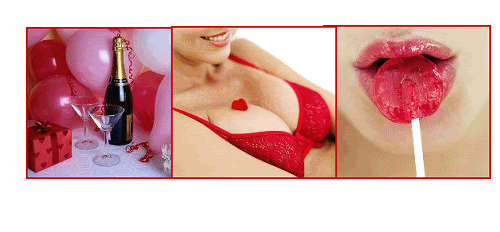
Click on the image on the left of the canvas, go to Image..Rotate Free Rotate..15 degrees to the left. Click on the image on the right of your canvas, go to Image..Rotate-Free Rotate...15 degrees to the right.
You may need to resize the images a bit smaller if they don't look quite right after the rotation.
Hide your background layer and merge the 3 images visible. Unhide your background.
Duplicate the merged layer of images, highlight the bottom copy and go to Adjust..Blur..Gaussian Blur 5.00
Close off your background layer again and merge the 2 copies of images together.

Now its time to add the text. Add your name using a font of your choice with foreground and background color #c10707. Go to effects, 3d effects, drop shadow of H&V -1 100 2.89 color black. Apply the scanlines again by going to Effects, Photoeffex Scanlines using the default settings.
I wanted to give the background just a little something so I added some brushes to the bottom layer.
Add your copyright credit and your watermark.
Finally, go to Image..Add Borders.. 2 pixels symmetric checked and color #c10707.
Save your tag and enjoy!

This tutorial ©BamaVamp written on 4/17/07.
If you have any questions, just holler at me.
DO NOT copy nor translate this tutorial.
Contact me for usage information.
Any likeness to any other tutorial is coincidental.

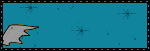
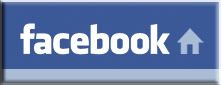

No comments:
Post a Comment