Halloween Effex
©BamaVamp
©BamaVamp
Supplies Needed:
PhotoEffex Scanlines HERE
Tube of your choice
Font of your choice
PhotoEffex Scanlines HERE
Tube of your choice
Font of your choice
~~~~~~~~~~~~~~~~~~~~~~~
Open a new image 400x400 (we will crop later)..floodfill with White.
Copy n paste your tube onto your working canvas. Duplicate your tube layer.
Hide your top tube layer, so that the bottom original is visible. Make sure the bottom tube is highlighted in your layer pallette.
Go to Adjust..Blur..Gaussian Blur with a blur of 10.00.
Go to Effects..Plugins..Photoeffex..Scanlines, use default settings like I did, or play around with the settings and make it your own.
Unhide your top tube layer and apply a drop shadow of your choice.
Type in your text using the font of your choice..convert to raster layer, add the same drop shadow.
Crop as needed and add a border if you would like.
Your all done! Heres a couple more examples using the same technique of blur and scanlines. There are unlimited possibilites!

This tutorial was written by BamaVamp on 9-13-2006.
Any resemblance to any other tutorial is purely coincidental.
If you have any questions, feel free to holler at me.
Do NOT copy, email or translate this tutorial.
Contact me for usage information.
Any resemblance to any other tutorial is purely coincidental.
If you have any questions, feel free to holler at me.
Do NOT copy, email or translate this tutorial.
Contact me for usage information.

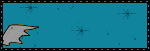
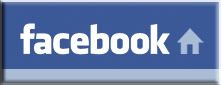

No comments:
Post a Comment